Knowledge Base: Canon Printers
The technology behind the magnificent text and images that you can see on paper is powered by a powdered substance called toner. In cases when your toner runs low you will notice streaked prints, lines, or faded faxes. Eventually your document will become completely illegible. This is when you have to change the toner cartridge and install a new one.NOTE: Please do check with your manufacturer's website for model-specific instructions.